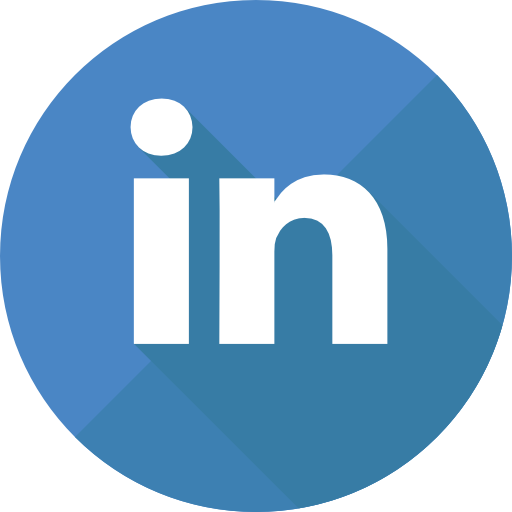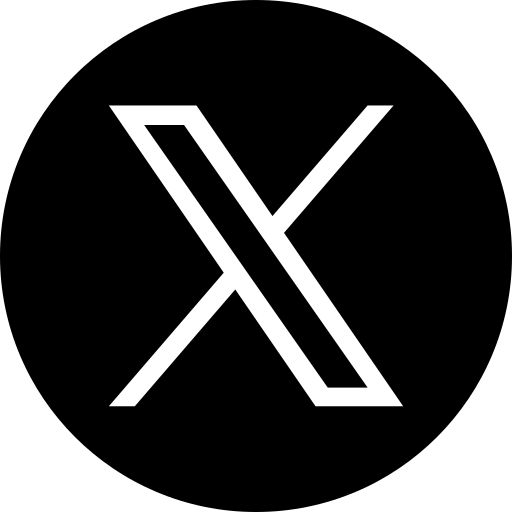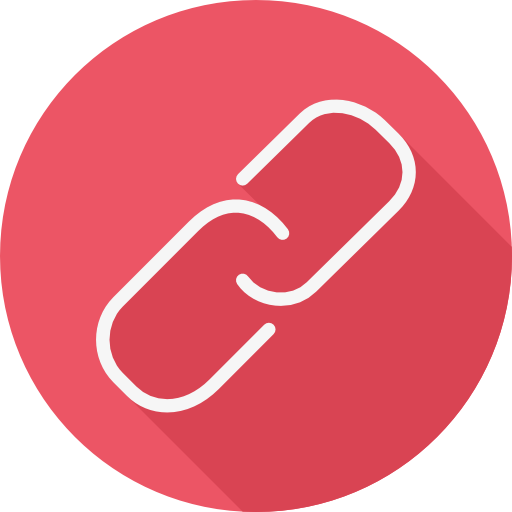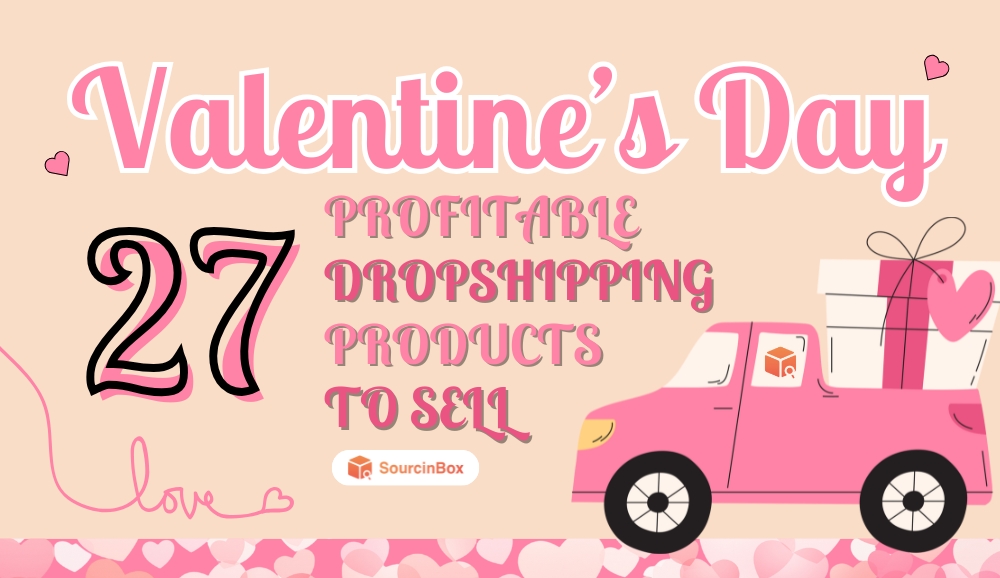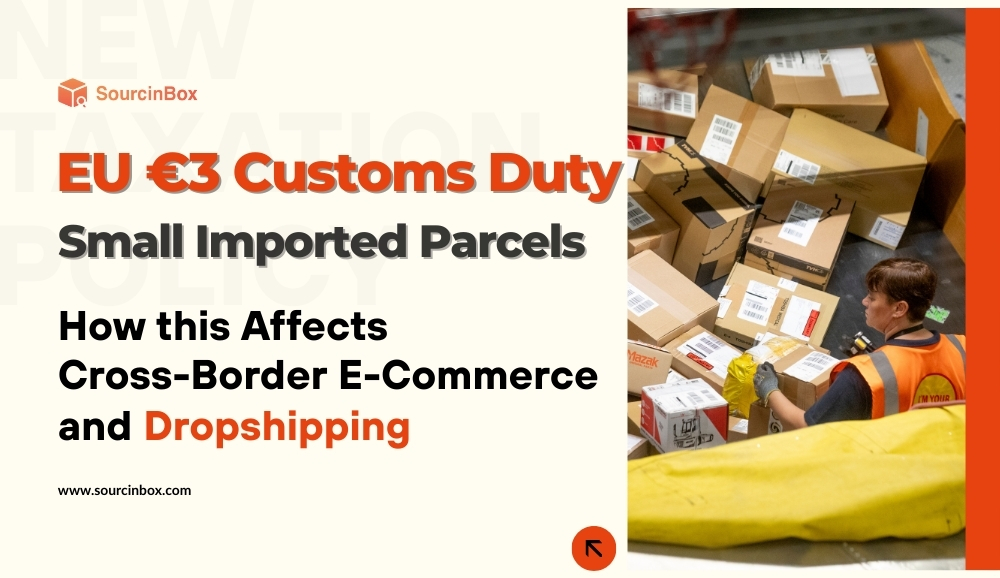How to Connect Yampi Store with SourcinBox APP?
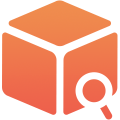
SIB Content Team
Dear Brazilian Customers, we are excited to tell you that our app has integrated with Yampi and you can connect your Yampi store with SourcinBox app easily to fulfill your dropshipping orders. In this article, we will tell you how to connect your store with SourcinBox and how to use SourcinBox to fulfill your store orders.
Step 1: Sign Up or Login to SourcinBox App
Please sign up with your valid email.
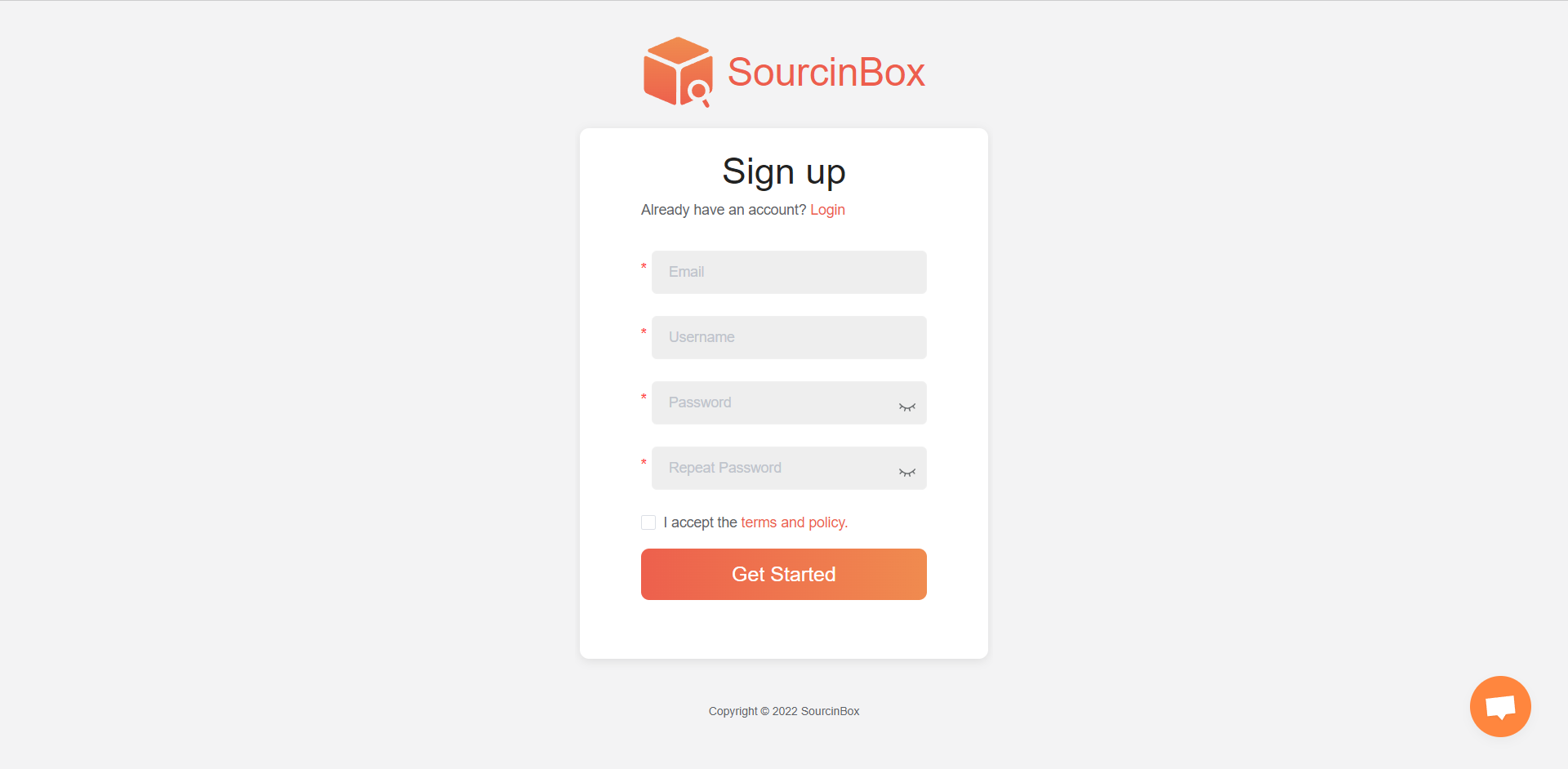
After logging in you can switch the language in the upper right corner.
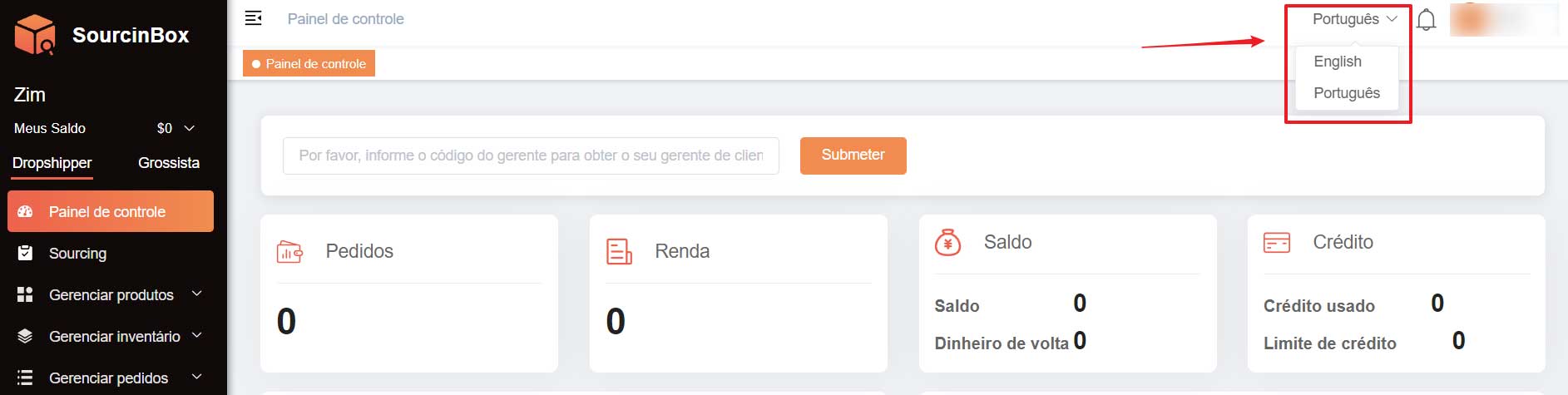
Step 2: Connect Your Yampi Store with SourcinBox App
Open “Manage Store” section and click “Add your store now” for Yampi.
Open your Yampi store. Click “Credenciais de API” under the avatar. Then copy the “Alias”, “Token”, and “Secreta” to SourcinBox app
Click “Connect a store” to finish. After connecting your Yampi store with SourcinBox app successfully, it will shows on our app.
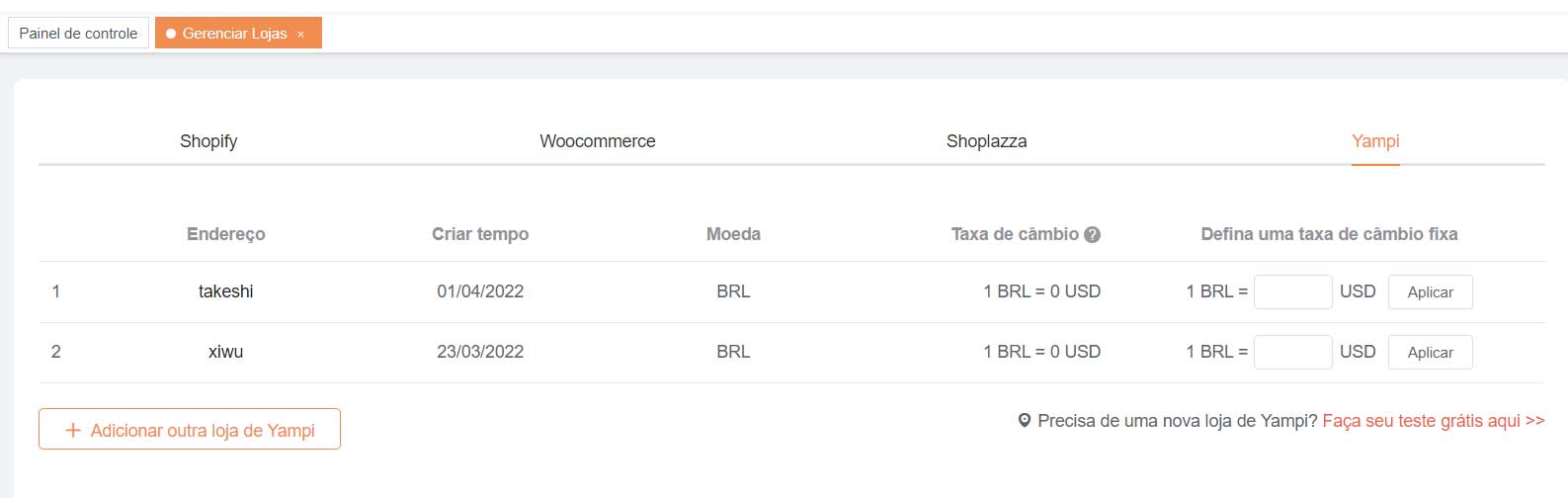
Note: If you generate a new Token for your Yampi store, the connection between your store and SourcinBox will be invalid. You can re-connect your store with SourcinBox or send the new Token to us to help you update the connection.
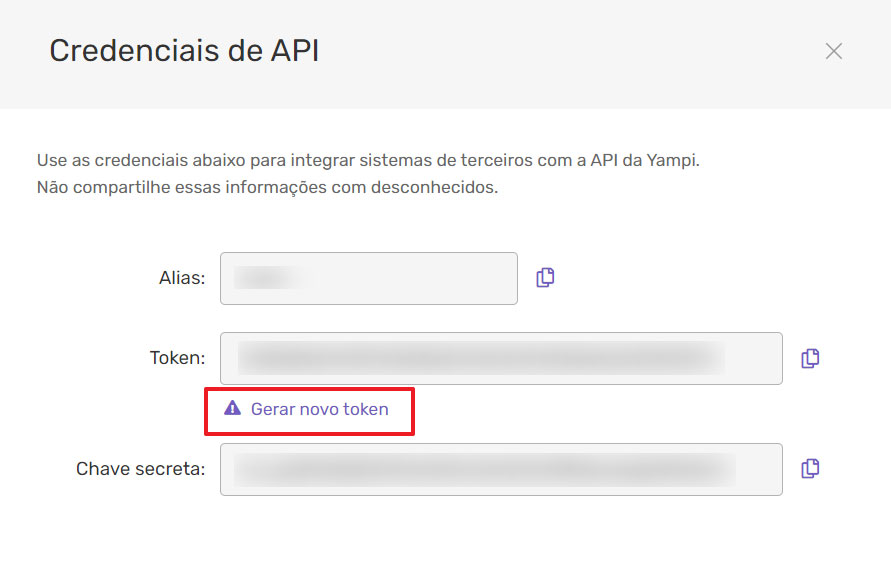
Step 3: Import Products from SourcinBox App to Yampi Store
Go to “Manage Products - Marketplace”. There are over 30k products in our Marketplace. You can select by categories or by keywords to find the product you want.
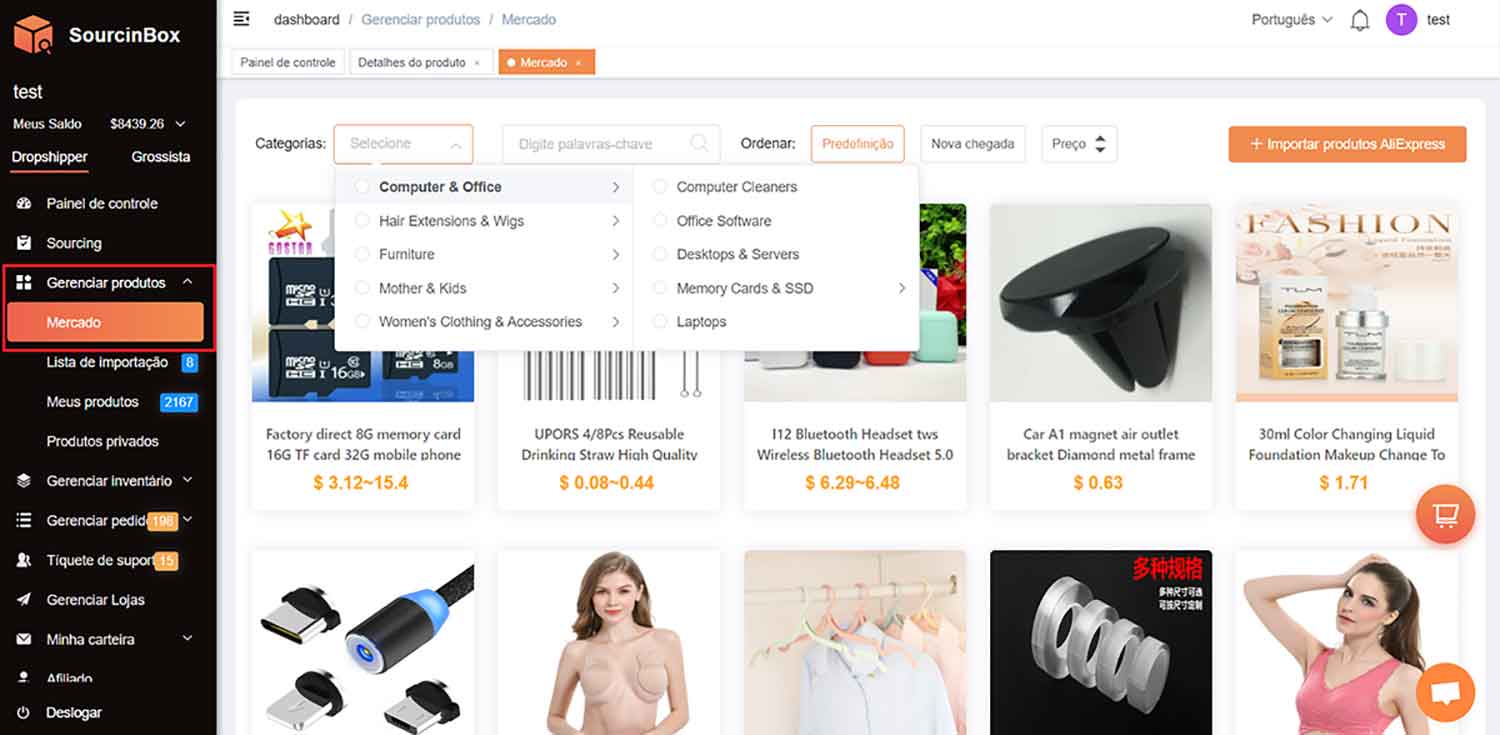
Click on a product to view product details and click “Add to import list”. Then the product will show on the “Import List” page.
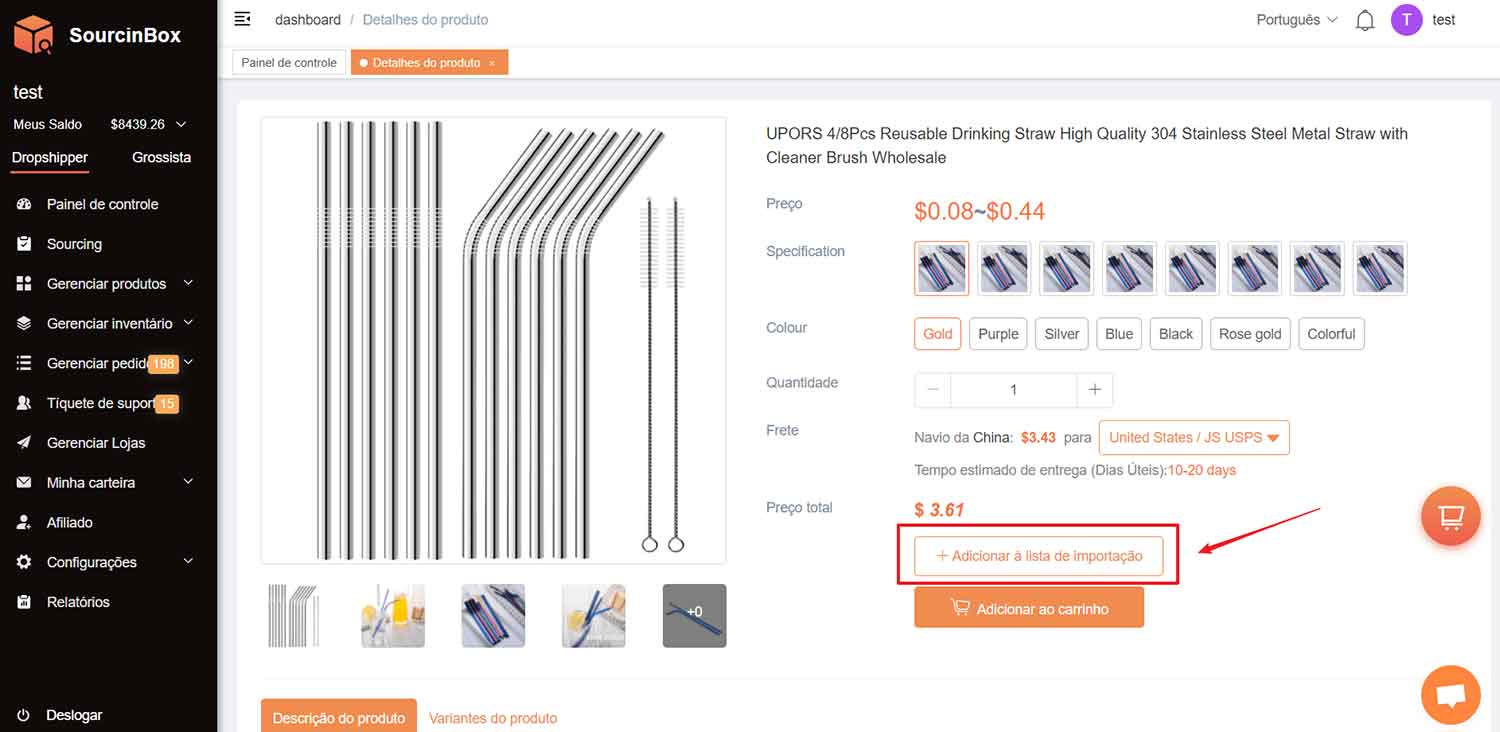
You can edit the product title, description, variants, pricing, and images on the “Import List” page.
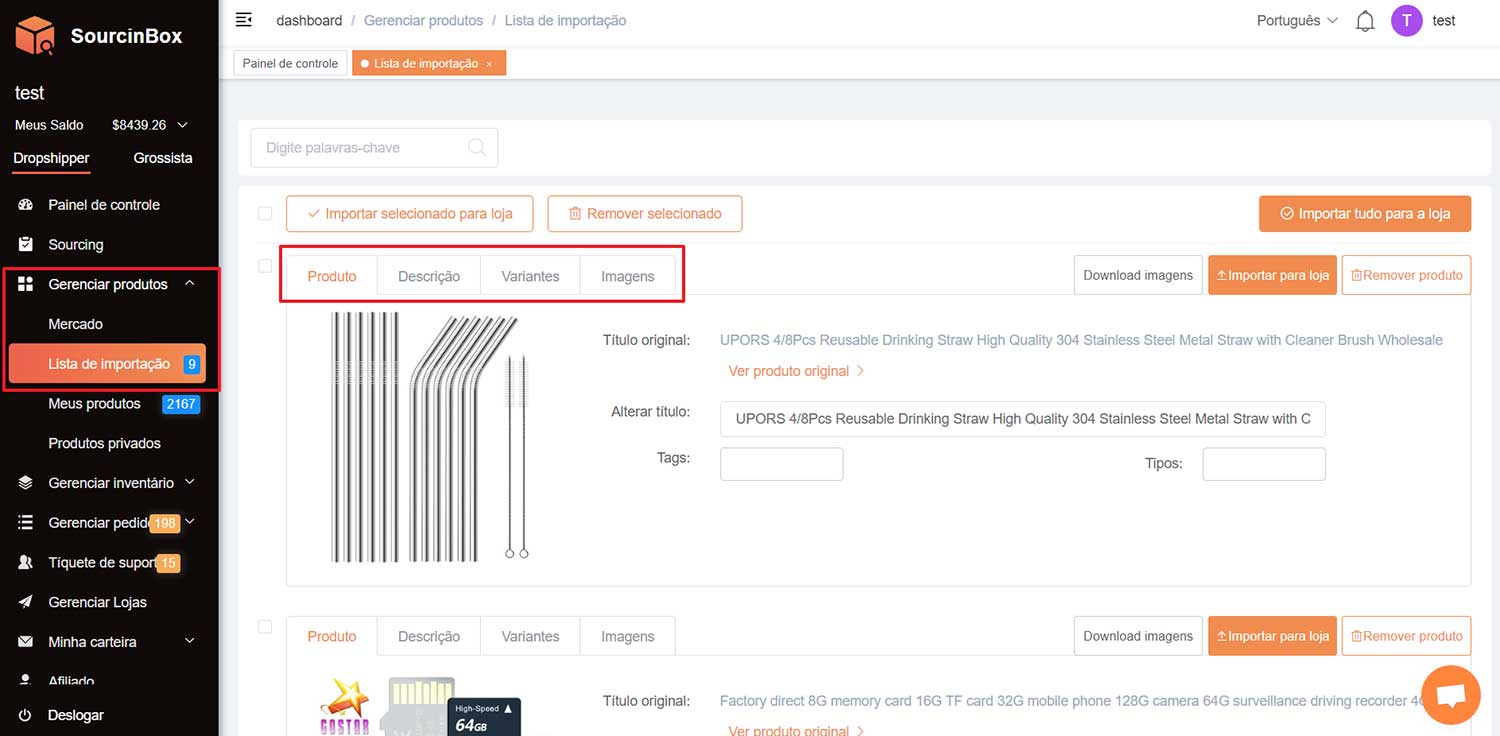
Click “Import to store” and choose your store and brand to proceed.
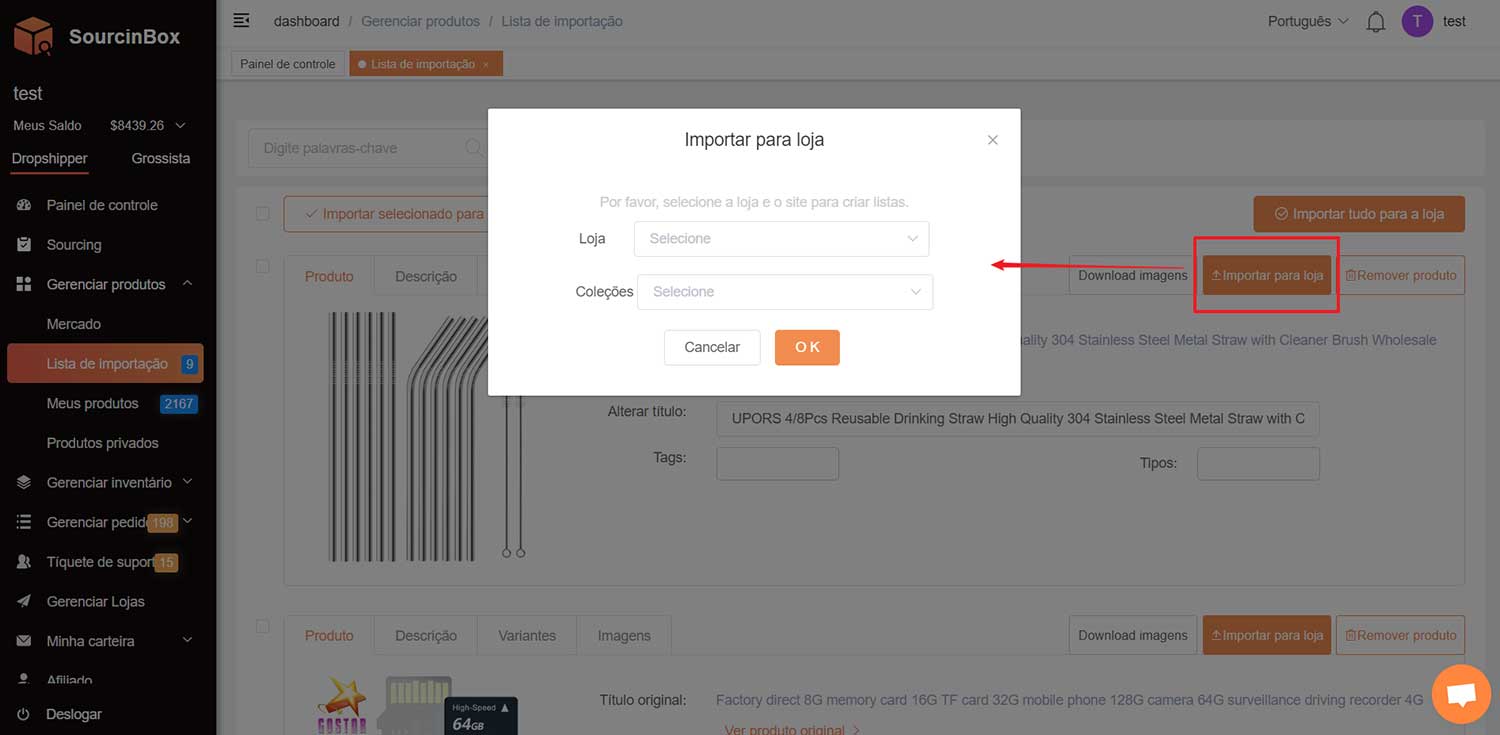
After importing the product successfully, you will see the product listed in “My Products” section. The products imported from the SourcinBox marketplace will be shown as “Connected”.
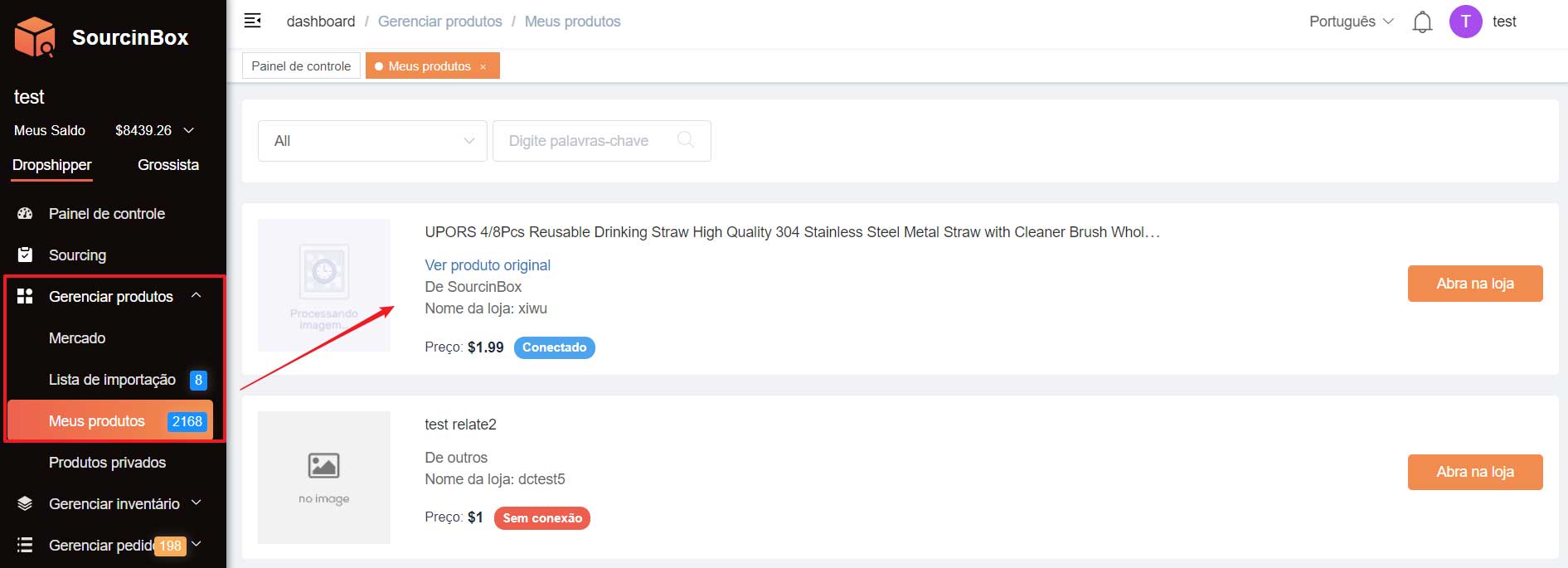
Also, the imported product will show in your Yampi panel under the “Product” section, you can edit the product here again.
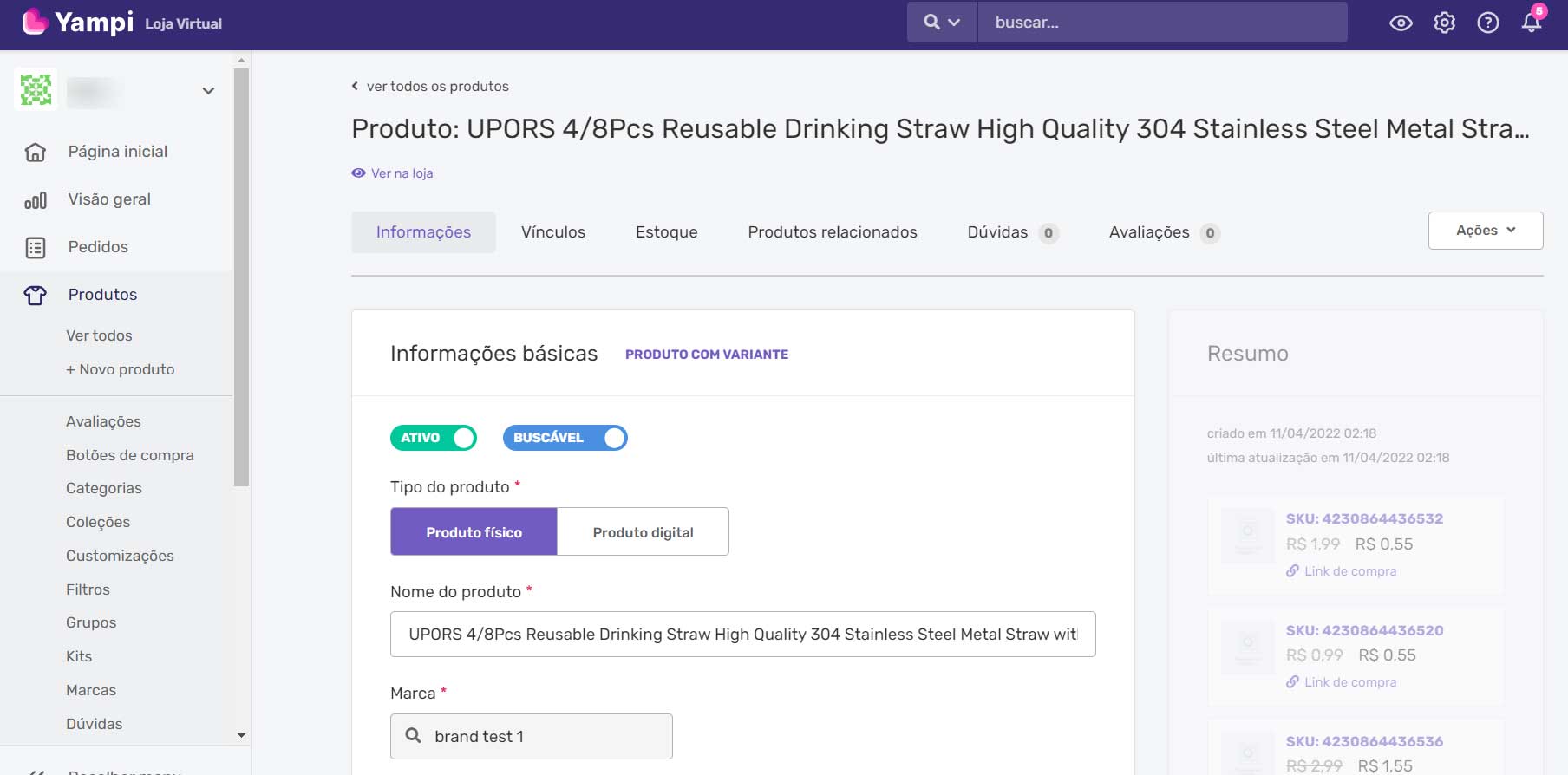
Step 4: Sync Your Store Orders to SourcinBox App
Once your customers place orders in your store, these orders will automatically sync to SourcinBox app. You can find them in the “Manage Orders - SourcinBox Orders” section. If the automatic sync doesn't work, you can also click “Sync Orders” to manually sync your orders.
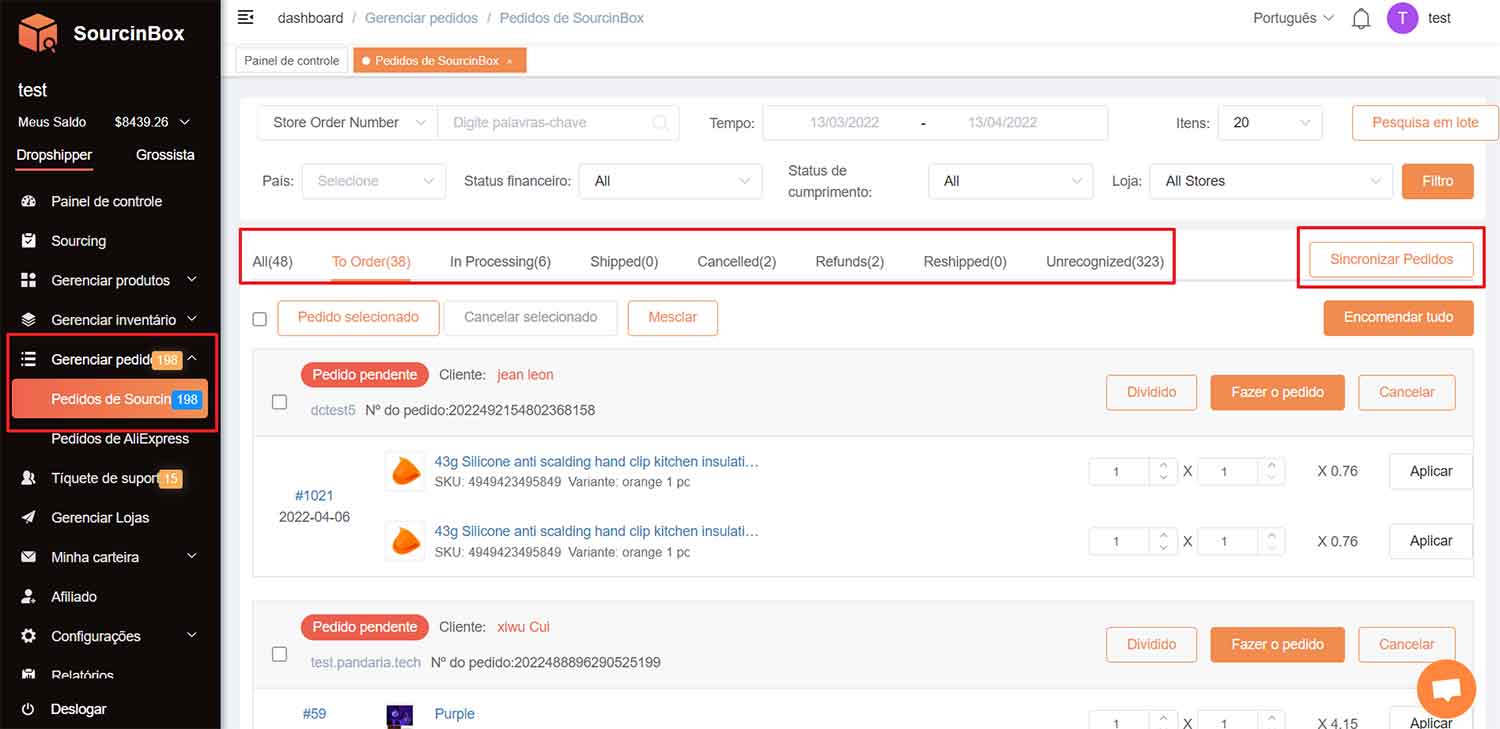
Step 5: Pay for Your Orders on SourcinBox App
Click “Order”, and you will get to the “Order list” page. For instant payment, you can Pay by PIX, Paypal, or SourcinBox balance. Before paying, you can choose shipping methods for different customers. You can check the estimated shipping cost and delivery time on the “Dashboard” or “Product Details” page.
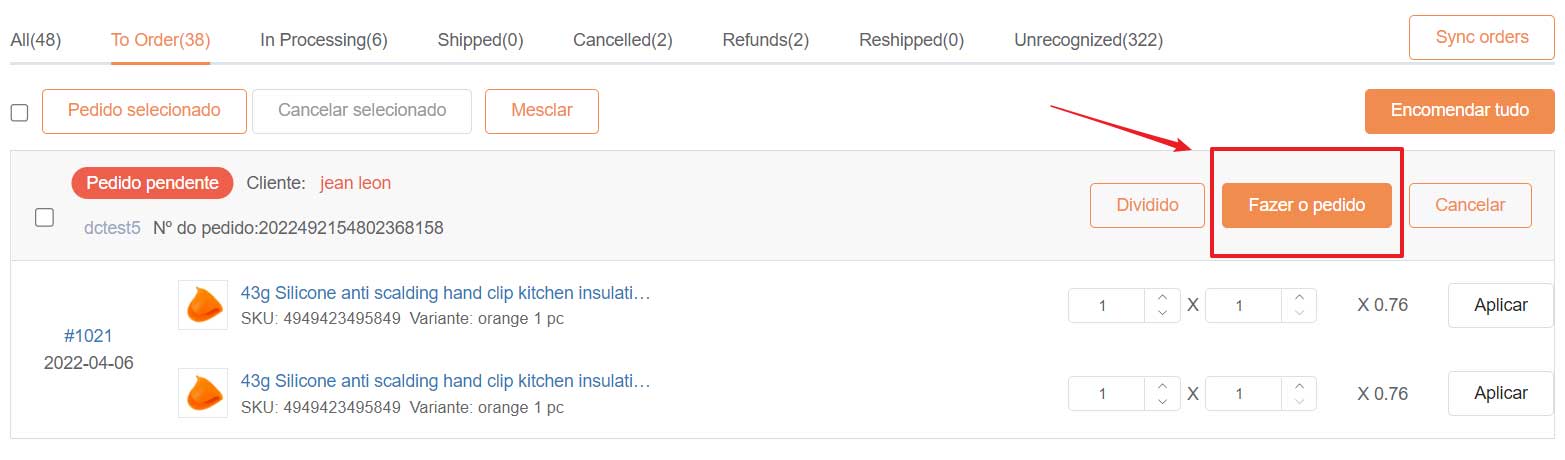
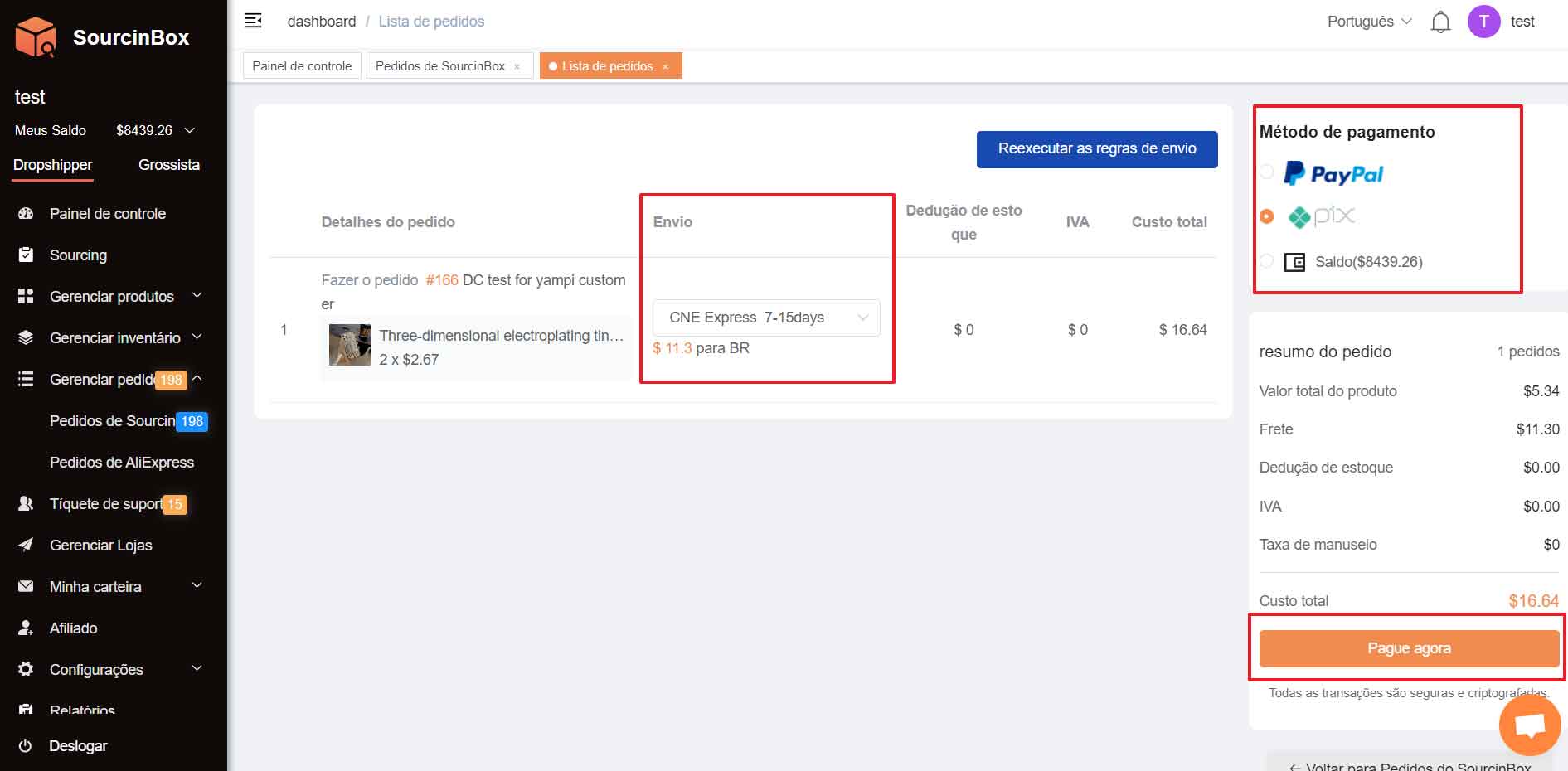
We provide five payment methods for you to recharge your SourcinBox balance: Paypal, Wire Transfer, Payoneer, PIX, and Boleto.
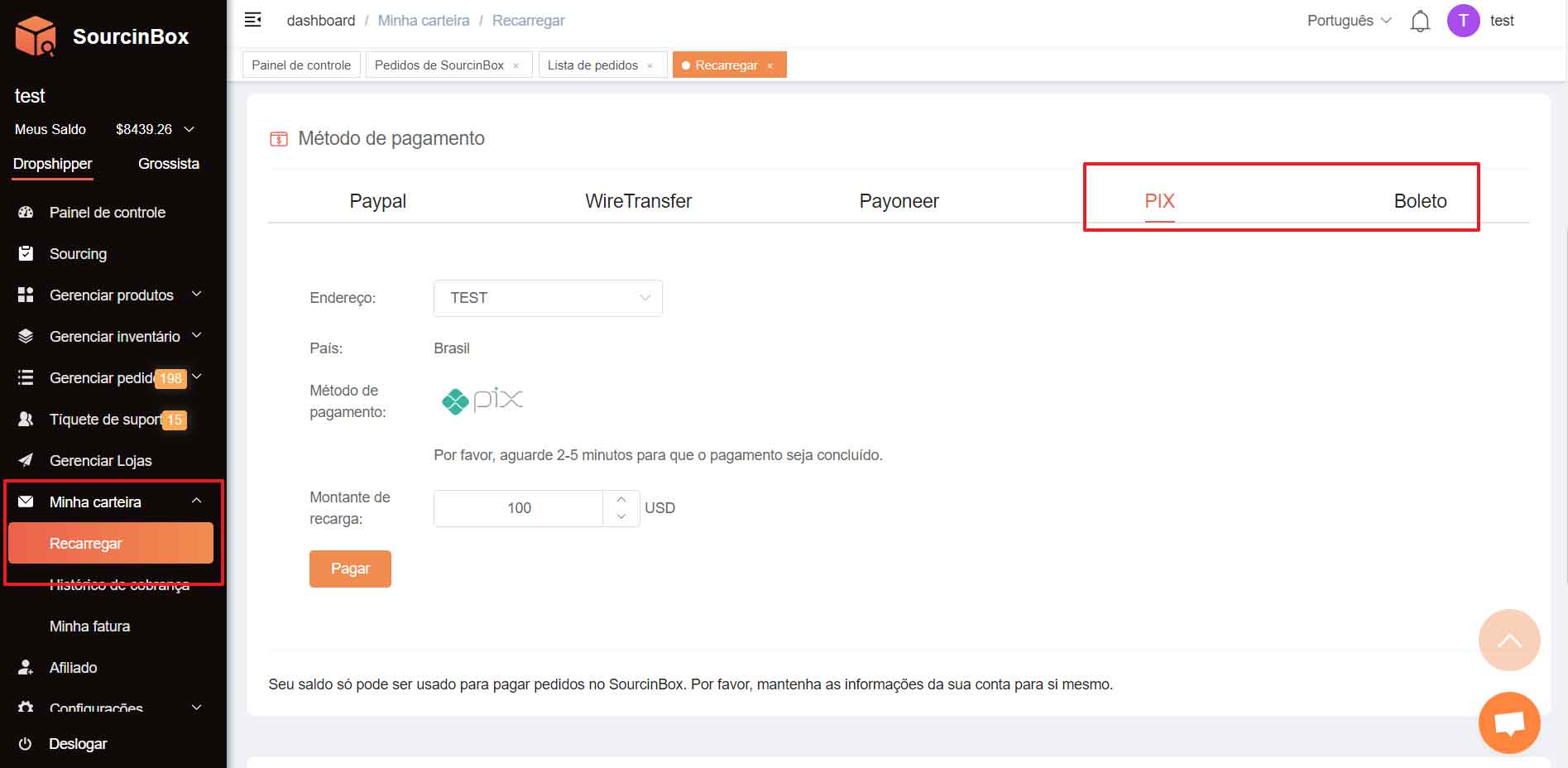
If you can’t find the product you want in the marketplace, you can contact us to help you source it for you. If you have any other problems when using our app, please feel free to contact us in the following ways:
Whatsapp: +181 2666 8889
Skype ID: yhbtx007
WeChat: yhbtx007
Facebook Messenger: http://m.me/1815624318525194
Email: support@sourcinbox.com