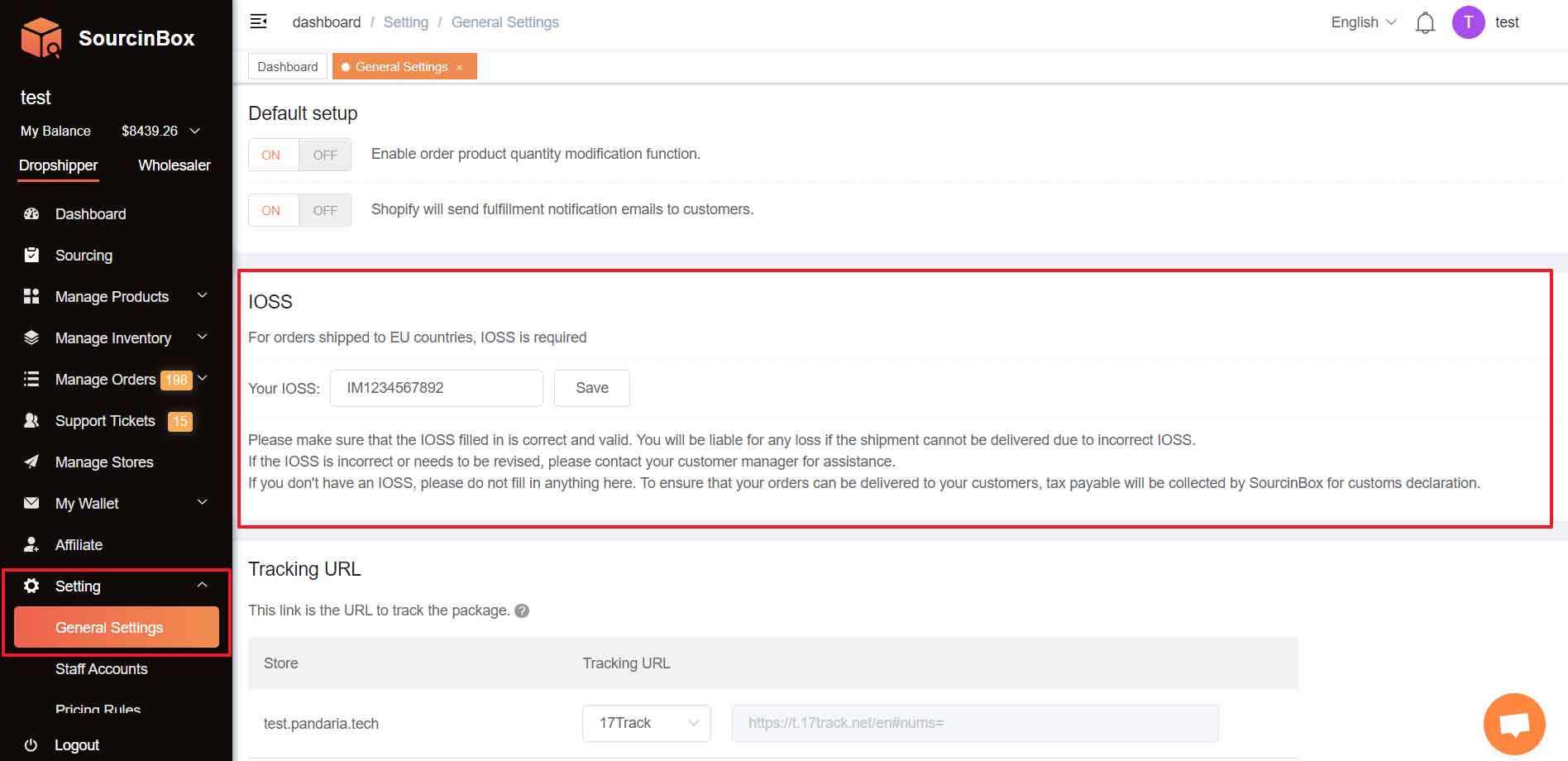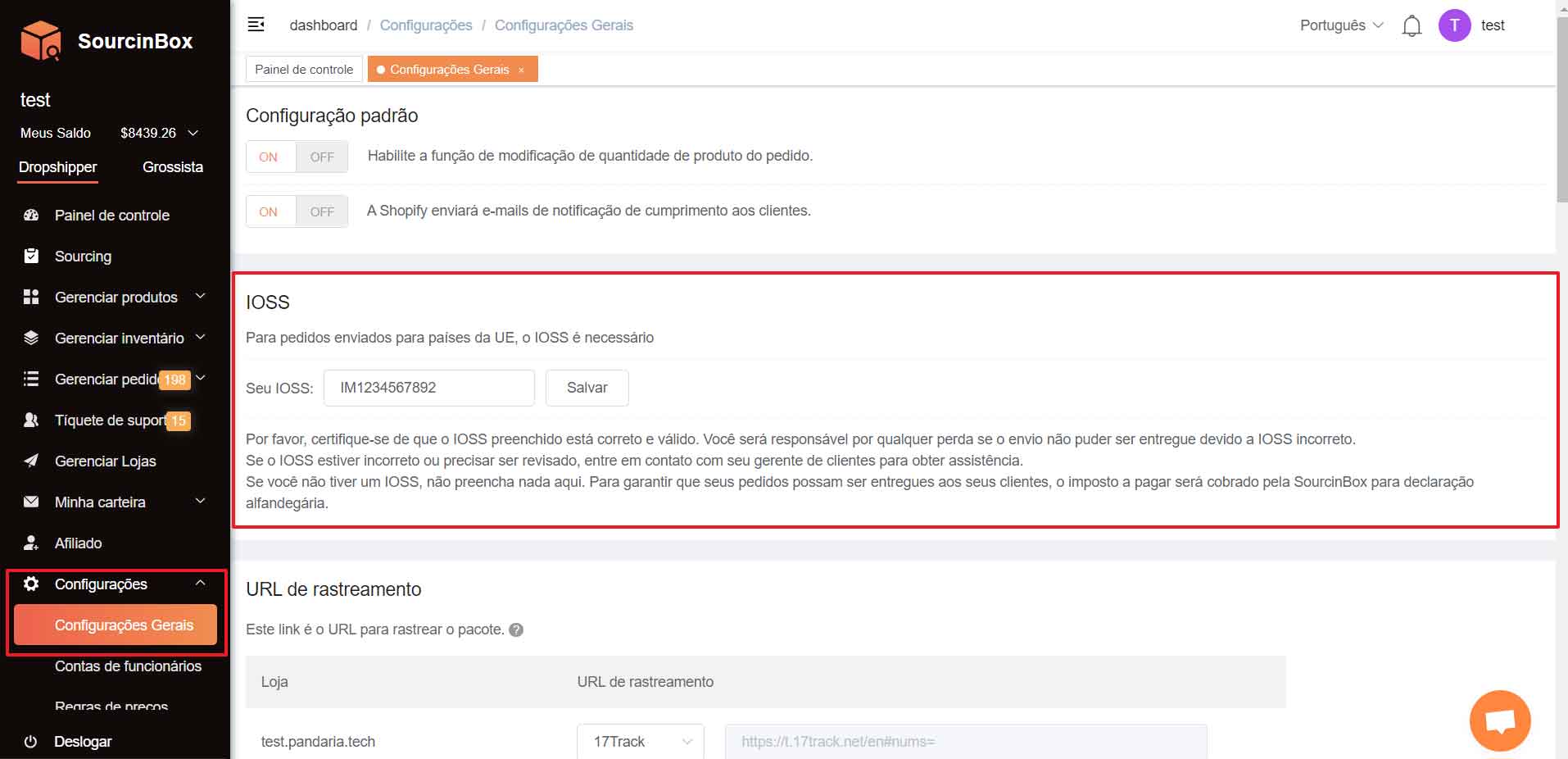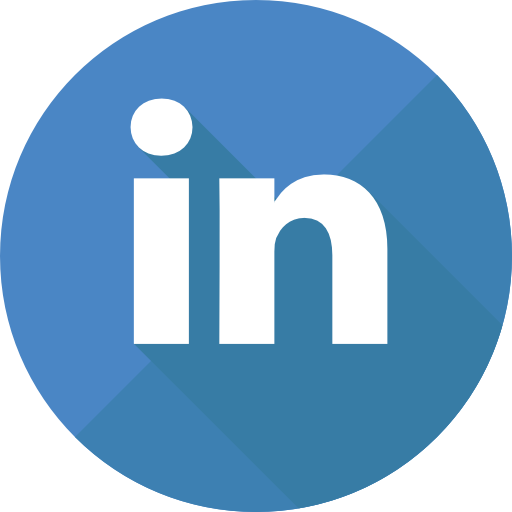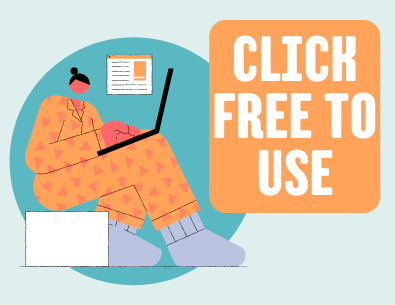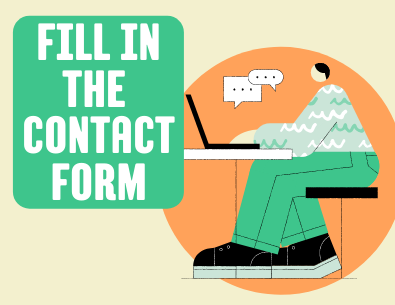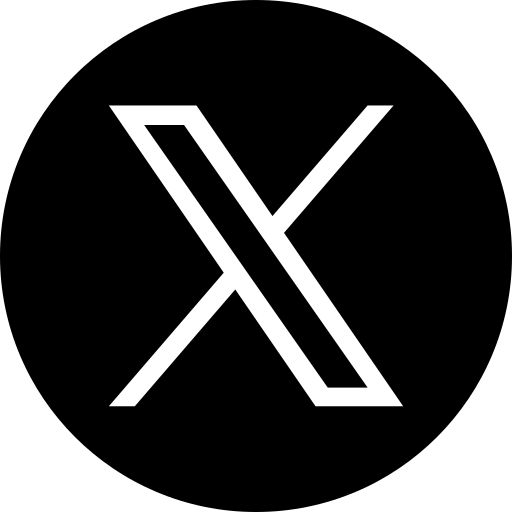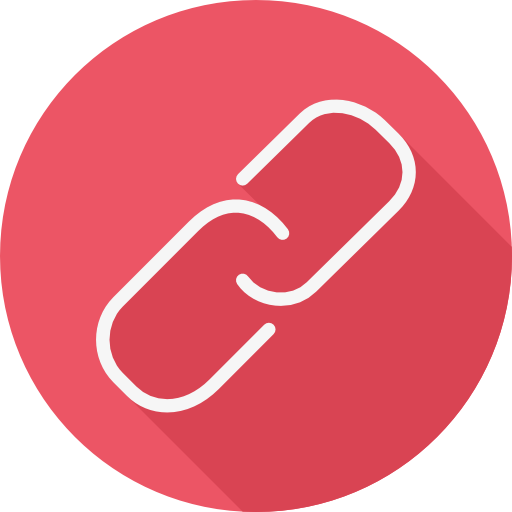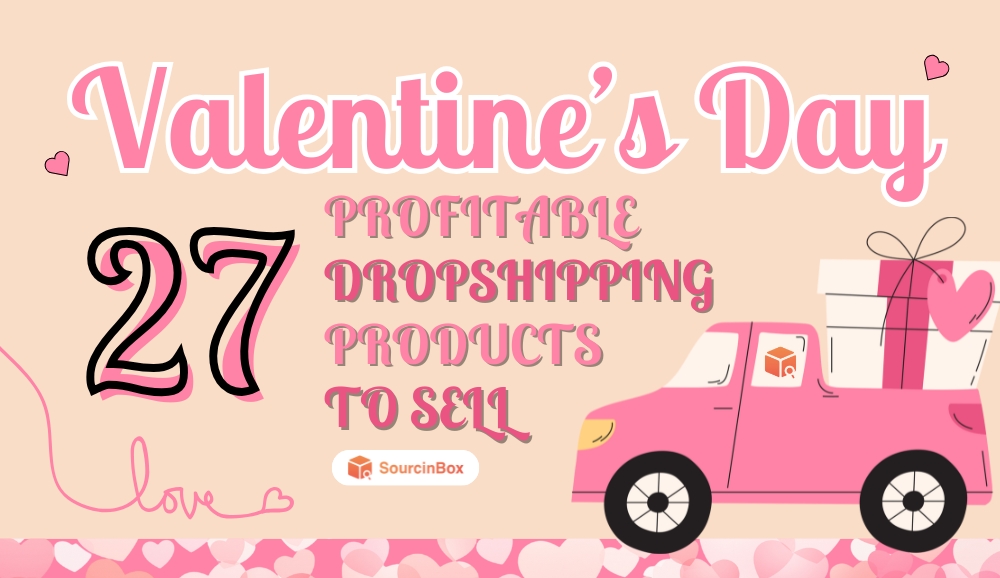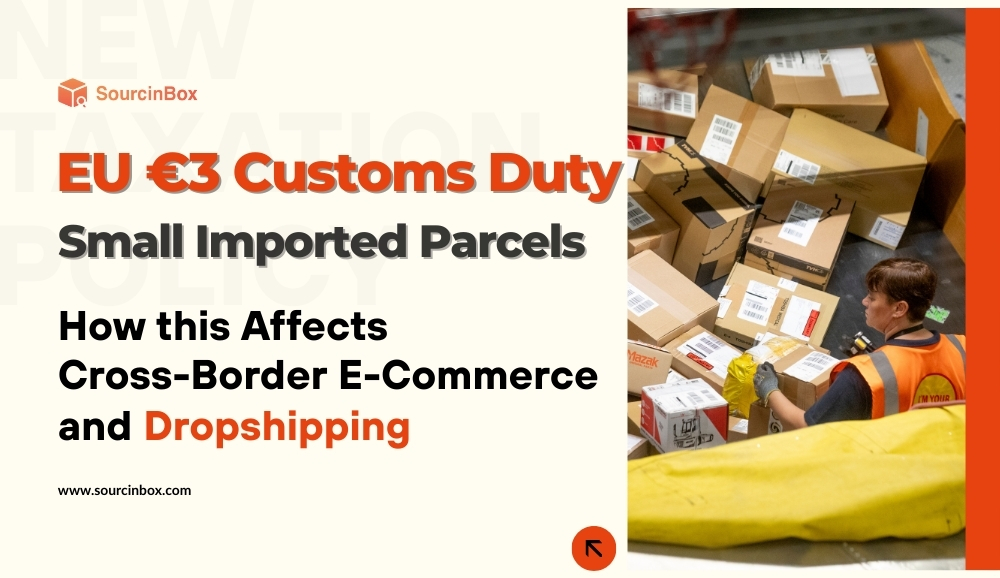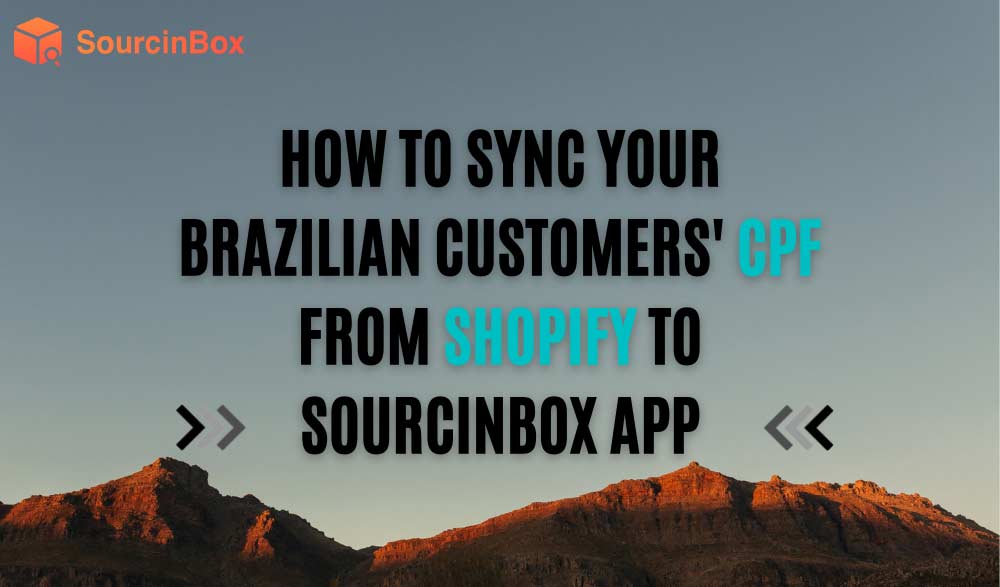How to Add Your IOSS to SourcinBox App?
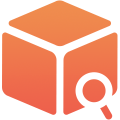
SIB Content Team
Dear customers, for orders shipping to EU countries, we now allow you to add your IOSS number directly on the SourcinBox app. We will not charge you VAT after adding your IOSS. Only the product fee and shipping are charged for your orders.
You can add your IOSS in the “Setting-General Settings” section. Please note the followings:
• Please make sure that the IOSS filled in is correct and valid. You will be liable for any loss if the shipment cannot be delivered due to incorrect IOSS.
• If the IOSS is incorrect or needs to be revised, please contact your customer manager for assistance.
• If you don't have an IOSS, please do not fill in anything here. To ensure that your orders can be delivered to your customers, tax payable will be collected by SourcinBox for customs declaration.