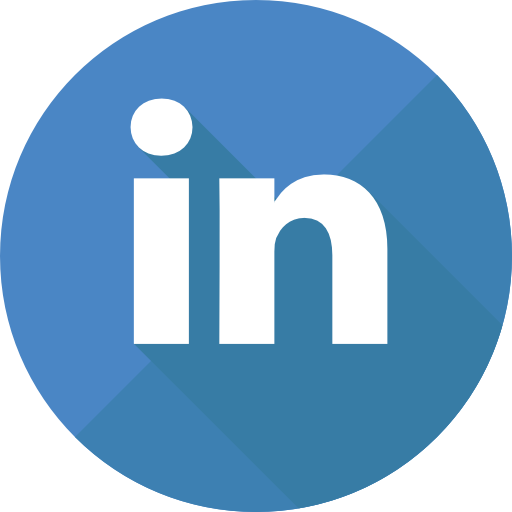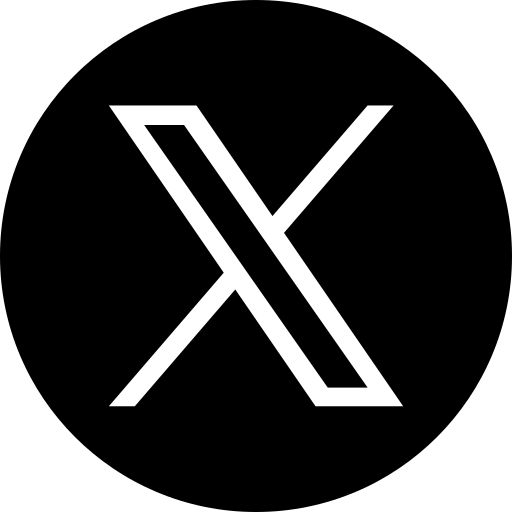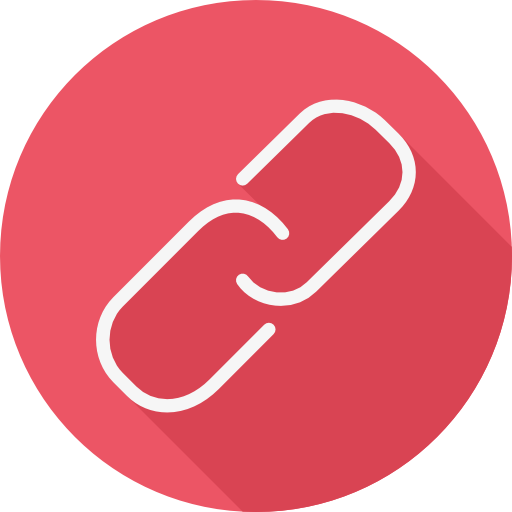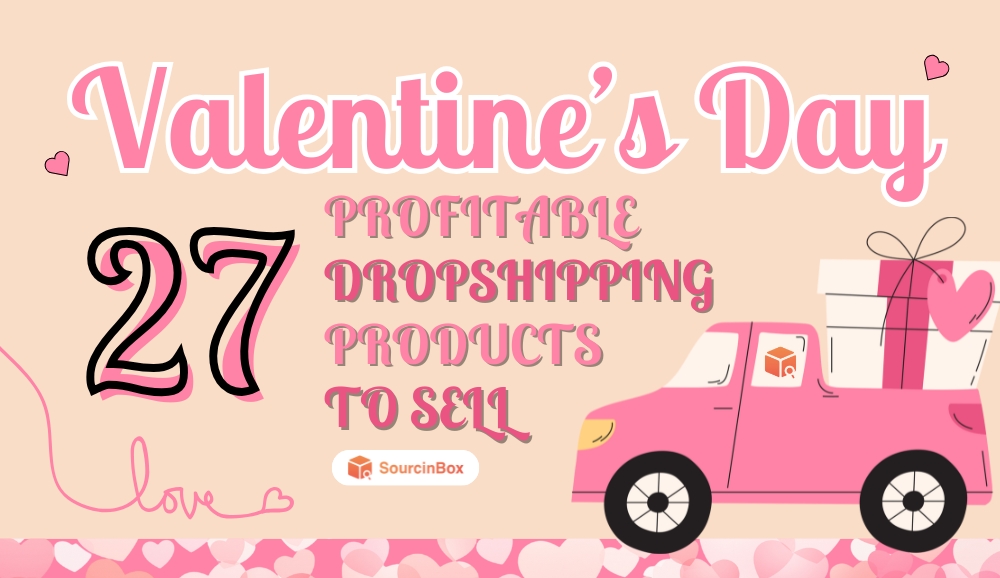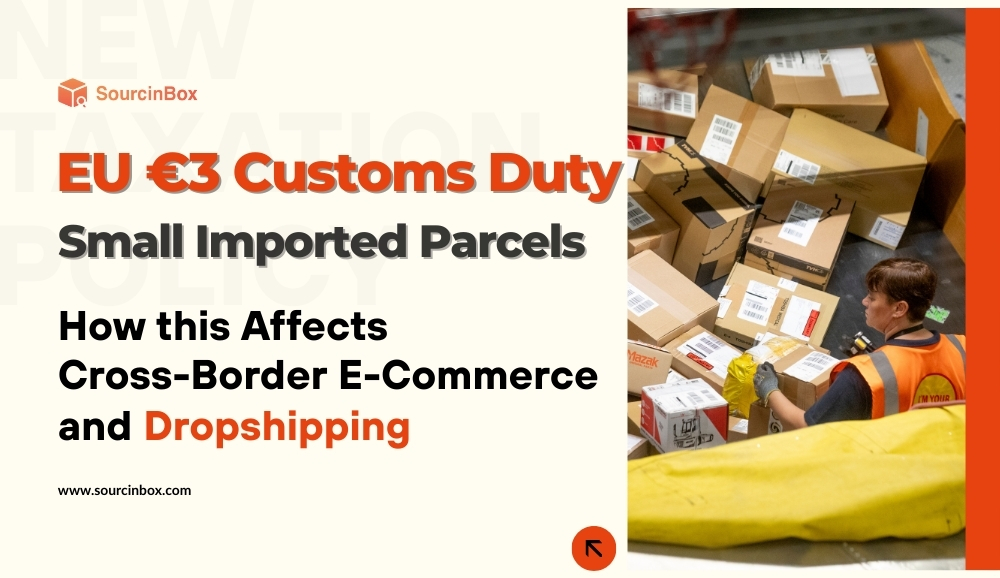How to Import SourcinBox Products to Your Store?
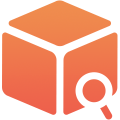
SIB Content Team
1. Login to Your SourcinBox Account.
Please connect your (Shopify or Woocommerce) store with SourcinBox app first.
2. Go to “Manage Products - Marketplace”.
There are about 30,000 products in the Marketplace. You can select by categories or by keywords to find the product you want. You can also check the estimated shipping time and cost to each country with different shipping methods.
3. Add Products to Import List.
Click “Add to Import List”. You’ll find the product in “Manage Products - Import List”.
4. Import Products to Your Store.
From the import list, after editing the product title, description, variants, pricing, and images, you can import the product to your store. Of course, you can also select all the products you want and import them to your store in batches. Then you will see the product listed in “My Products” section. The products imported from SourcinBox marketplace will be shown as “Connected”.
5. Place Your Store Orders on SourcinBox APP.
Your store orders for the connected products will sync to SourcinBox app automatically. You can check them in the section “Manage Orders - SourcinBox Orders”. Click “Order” or “Order All” to pay for your store orders. Before paying, you can choose the shipping methods and payment methods.
Learn more about:
How to Merge SourcinBox Orders?